You’ve probably watched a video on YouTube or Instagram and thought, “Wow, the colors look so… cinematic.” The footage has a specific mood, a professional style that sets it apart from a standard phone video. Often, the secret behind that high-end look isn’t hours of manual color correction, but a powerful shortcut called a LUT.
But **what is a LUT**, and how can you use it in your mobile video editing? You’ve come to the right place. This beginner’s guide will demystify this powerful tool, explaining what LUTs are, how they differ from simple filters, and how you can start using them today in popular apps like CapCut and VN Editor to dramatically elevate your videos.
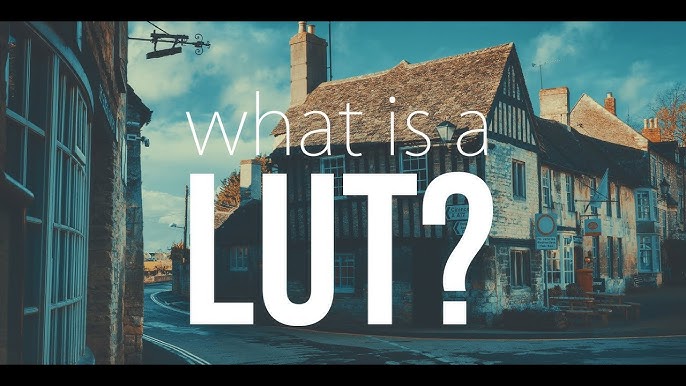
What is a LUT? The Simple Explanation
Think of a LUT (which stands for “Look-Up Table”) as a professional-grade color filter or preset for your videos. At its core, a LUT is a simple set of instructions. It holds a “table” of color values, and its job is to look at every single color pixel in your video and change it to a new, predefined color pixel.
For example, a “Cinematic Teal & Orange” LUT will tell the editor:
- “Take every shade of blue in this video and make it a shade of teal.”
- “Take every skin tone and warm it up to a pleasing orange hue.”
By doing this across the entire color spectrum, a LUT can instantly transform the mood and style of your footage with a single tap, creating a consistent and professional look.
LUTs vs. Filters: What’s the Difference?
You might be thinking, “This just sounds like an Instagram filter.” While similar in concept, they are fundamentally different.
| Feature | Standard Filters (e.g., Instagram) | LUTs (Professional Tool) |
|---|---|---|
| Precision | A simple, one-size-fits-all overlay. | A complex map of color values for precise, nuanced changes. |
| Control | Often, you can only change the intensity. | You can adjust intensity, and it’s meant to be used with other color correction tools. |
| Purpose | Mainly for fun, quick social media posts. | To achieve a specific, consistent, cinematic look across an entire project. |
How to Use LUTs on Your Phone: A Step-by-Step Guide
Using LUTs is surprisingly easy once you know the steps. Here’s a general workflow that applies to most mobile editors that support them.
Step 1: Get an App That Supports LUTs
Not all editors can import custom LUTs. Luckily, some of the best ones can. Our top recommendations are:
- VN Video Editor: It has excellent, easy-to-use LUT support in its “Filter” menu.
- CapCut: This feature is also found in its “Filters” and “Adjust” sections, allowing for custom LUT import.
Step 2: Find and Download LUTs
LUTs are small files, usually with a `.cube` extension. You can find them all over the internet.
- Free LUTs: A quick search for “free cinematic LUTs” or “free .cube files” will give you thousands of options. Many YouTubers and content creators offer free LUT packs to their subscribers.
- Paid LUTs: For higher quality and more unique styles, you can purchase professional LUT packs from creators and marketplaces.
Download the `.cube` file and save it to a memorable location on your phone’s file system.
Step 3: Import and Apply the LUT
- In your editor of choice (like VN or CapCut), select your video clip.
- Navigate to the **Filter** or **Adjust** menu.
- Look for an option that says **”Custom,” “Import,”** or a small **”+”** icon. Tap it.
- This will open your phone’s file browser. Navigate to where you saved your `.cube` file and select it.
- The app will import the LUT, and you will see it apply to your footage instantly. It will now be saved in your app’s custom filter library for future use.
Step 4: Adjust the Intensity (The Pro Tip)
This is the most important step. Almost all LUTs are too strong when applied at 100% intensity. They will crush the details in your shadows and highlights.
After applying the LUT, look for an **”Intensity” or “Opacity” slider**. Dial it back to a level that looks pleasing and natural, usually somewhere between 30% and 70%.
Final Verdict: Your Shortcut to a Cinematic Look
So, **what is a LUT?** It’s your secret weapon for professional color grading on the go. It’s a powerful tool that bridges the gap between amateur-looking footage and a polished, cinematic final product.
By understanding how to find, import, and—most importantly—adjust the intensity of LUTs, you can dramatically speed up your workflow and achieve a consistent, high-end look for all your video projects.
