You’ve just spent hours crafting the perfect video. The cuts are sharp, the effects are beautiful, and the audio is perfectly synced. But when you export it, there it is, staring back at you from the top-right corner: the “Made with KineMaster” watermark. It’s frustrating, and it can instantly make your work feel less professional.
Your first instinct might be to search for a “Mod APK” or a version called “KineMaster Diamond” that promises a free pro experience. But this path is filled with risks, from malware to getting your account banned. The great news is you don’t need to risk your device’s security. This guide will show you 3 completely safe and effective ways to get a **KineMaster without watermark** on your final videos.
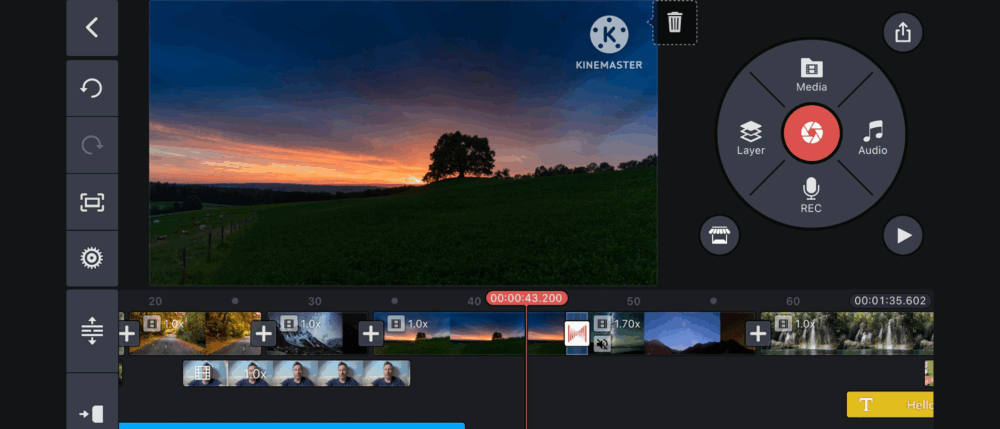
The Dangerous Illusion of a “Mod APK”
Before we get to the solutions, it’s vital to understand why you should avoid unofficial APKs. These modified apps, often promising a `kinemaster diamond` experience, are not created by KineMaster. They are altered by unknown individuals. As we detailed in our guide on mod risks, installing them can lead to your data being stolen, your phone being infected with malware, and your account being permanently blocked. The safe methods below will give you a clean result without any of these dangers.
3 SAFE Ways to Get KineMaster Without a Watermark
Here are the three legitimate methods to deal with the KineMaster watermark, ranging from the official solution to clever, free workarounds.
1. The Official Method: KineMaster Premium
The simplest and most reliable way to remove the watermark is by subscribing to KineMaster Premium. This is the official solution supported by the developers, and it unlocks a treasure trove of features that go far beyond just removing the logo.
- Instant Watermark Removal: The moment you subscribe, the watermark is gone from all future exports.
- Access to the KineMaster Asset Store: This is the biggest benefit. You get unlimited access to thousands of professional transitions, effects, stickers, fonts, and copyright-free music tracks.
- Higher Resolution Exports: Export your videos in stunning 4K resolution.
- Ad-Free Experience: Enjoy a clean, uninterrupted editing workflow.
Our Take: If you are serious about video editing and plan to use KineMaster regularly, the subscription is absolutely worth it. It saves you time and elevates the quality of your work immensely. Look for annual plans, which often offer a significant discount over paying monthly.
2. The Cropping & Reframing Method (The Free Hack)
This is a popular workaround for those on a zero budget. It requires a bit of foresight but can be surprisingly effective. The idea is to strategically frame your video so the watermark can be cut off later.
- Film with extra space: When recording your video, be mindful of the top-right corner. Don’t place any crucial information or subject matter in that area.
- Edit in KineMaster: Do all your editing in KineMaster as you normally would.
- Export the video (with the watermark): Save the final video to your device.
- Crop the final video: Now, use a different app to crop the watermark out. You don’t need anything fancy. Your phone’s built-in Gallery app or a simple editor like InShot can do this. Simply open the video, choose the “Crop” or “Edit” tool, and adjust the frame to a standard 16:9 or 9:16 aspect ratio, making sure to cut just below the watermark.
The Downside: This method results in a very slight zoom on your final video and a small loss of resolution. However, for most social media content, this is often unnoticeable.
3. The Strategic “Cover-Up” Method
If cropping isn’t an option, the next best thing is to strategically hide the watermark with your own branding. This not only solves the watermark problem but also helps you build your own brand identity.
- Create a Personal Logo: Design a simple logo or a graphic with your social media handle (e.g., @aiedits.online).
- Use KineMaster’s “Layer” Feature: In your KineMaster project, tap “Layer” and select “Media” to import your logo or graphic as a PNG file with a transparent background.
- Position it Perfectly: Drag and place your logo directly over the “Made with KineMaster” watermark area. You can adjust its size and opacity.
- Extend for Full Duration: Make sure to extend the duration of this logo layer to match the full length of your video clip.
Our Take: This is a very smart method for new creators. It turns a weakness (a watermark) into a strength (consistent branding). Viewers won’t even know you’re hiding something; they’ll just see your professional-looking logo.
Final Verdict: The Smartest Way to an Unmarked Video
As we’ve shown, you have excellent options for getting a **KineMaster without watermark**. The best choice depends entirely on your needs and budget.
For dedicated creators, subscribing to **KineMaster Premium** is the most efficient and powerful solution. For those just starting out, the **Cropping and Cover-Up** methods are fantastic, free alternatives that produce a clean, professional-looking final product. The only choice that is never smart is risking your data and security for a “mod apk” that promises a free lunch but can end up costing you everything.
